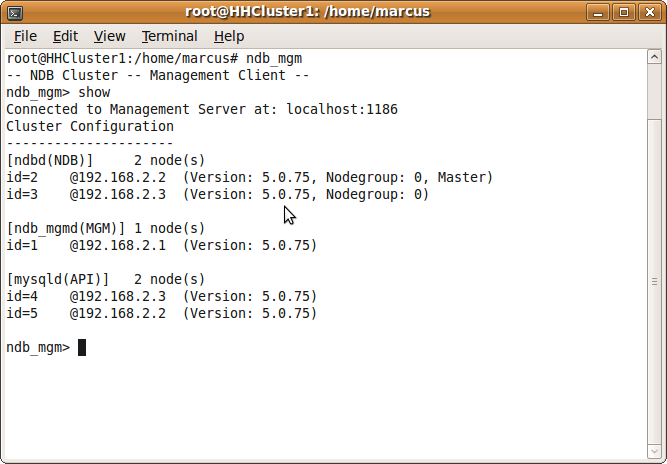Latest: Elgg Multisite is still active and has moved on to Github. Go join in!
Latest: Elgg Multisite is still active and has moved on to Github. Go join in!
I have just Open Sourced an “itch scratching” project I’ve been hacking on for a little while. So, without much further ado, I’d like to introduce you to Marcus Povey’s Multisite Elgg!
It is currently in Beta and the code could do with a bit of a tidy, but this is Open Source so roll up your sleeves and get involved.
What is it?
Multisite Elgg allows you to run multiple separate Elgg sites off of the same install of the codebase, saving disk space and making administration a whole bunch easier.
Currently based around the latest Elgg 1.7 release, once installed adding new Elgg sites is a matter of clicking on a button and entering in some details.
What can I do with it?
You can do everything that you can do with Elgg, but with the ability to create new networks on demand. This will for example let you:
- Set up your own version of Ning! What with Ning phasing out free accounts, it is my hope that Multisite Elgg will let a thousand more Nings bloom!
- In your organisation or institution, easily set up Elgg sites for each department.
- If your one of the Elgg hosting companies out there, you may want to look at multisite in order to simplify your work flow.
- … etc…
Installation
Once you have downloaded the installation package you will need to do a few things in order to get up and running. Multisite Elgg assumes that you have some knowledge of how to set up and run a server – there is no wizard just yet!
- Unzip the package on your web server.
- Point your master domain at the contents of the install location on your web server. This is your master control domain, go here to configure your sites. Because of this you might want to consider putting this behind some further access restrictions.
- Point any sub domains to the contents of the docroot folder, eg (/var/multisite/docroot). This directory forms the base of all your Elgg installs. To make things even more automated you may want to consider making this an Apache wildcard domain, if your DNS provider supports it.
- Chmod 777 docroot/data: This is the default location for multisite domains.
- Install schema/multisite_mysql.sql: Create a new database on your Mysql server and install the Multisite schema – this is your master control database.
- Rename settings.example.php in docroot/elgg/engine/ to settings.php and configure:
$CONFIG->multisite->dbuser = ‘your username’;
$CONFIG->multisite->dbpass = ‘password’;
$CONFIG->multisite->dbhost = ‘host’;Make sure this user has sufficient privileges to create and grant access to databases and tables on your server. This will allow the admin tool to create the databases for your hosted sites automatically.
- Visit your master domain and configure your admin user
- Begin configuring your sites!
Creating sites
Once you have created an admin user, adding sites is easy. Currently you can only create one type of site, but in the future Multisite Elgg will let you create sites which have quotas and other access restrictions.
You have a box to enter database details, or you can leave them blank to use Multisite Elgg user defined above (which you may not want to do for security reasons).
You can also select which of the installed plugins you want to allow, this lets have different sites have different plugins available while still installing them on the same codebase.
Contributing
So, that was a brief introduction to Multisite Elgg. I hope that at least some of you out there find it useful!
As I said before, it’s Open Source, so if you want to get involved here are the important details:
- Project homepage: http://code.google.com/p/mp-multisite-elgg
- Bug Tracker: http://code.google.com/p/mp-multisite-elgg/issues/list
- Code Repository: svn checkout http://mp-multisite-elgg.googlecode.com/svn/trunk/ mp-multisite-elgg-read-only
- Discussion forum: http://groups.google.com/group/mp-multisite-elgg
- Direct download!
If you want to contribute patches, feel free to use the bug tracker or discussion forum!
Enjoy!