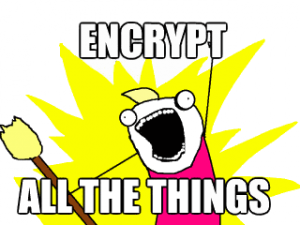 One of the good things to come out of the recent revelations that the NSA have been doing what we always supposed that they might be doing, as well as our lot pushing ahead with ill conceived plans to do the same, is that it has made the public at large much more aware of the need to protect themselves online. It has also acted as a spur for many of us in the tech community to pick up our game a little, and to work to better protect ourselves and others online by redoubling our efforts to finally stamp out cleartext communication protocols.
One of the good things to come out of the recent revelations that the NSA have been doing what we always supposed that they might be doing, as well as our lot pushing ahead with ill conceived plans to do the same, is that it has made the public at large much more aware of the need to protect themselves online. It has also acted as a spur for many of us in the tech community to pick up our game a little, and to work to better protect ourselves and others online by redoubling our efforts to finally stamp out cleartext communication protocols.
The humble email, sent for the most part in the clear and readable to everyone, is one of the last legacy unencrypted technologies still in common use. These days HTTPS can be being switched on for just about everything, and it is considered the height of irresponsibility in the tech community to still use telnet or ftp.
Technologies for securing email have been around for decades, but haven’t seen widespread adoption. PGP is the canonical example, however s/mime, which does the same job and is often forgotten about, may be more practical for most people, for two main reasons: 1) most mail clients have native support, including native support in iOS, 2) it does a much better job at key exchange, in the most part handling it transparently (as long as you have the “sign email” option turned).
Setting it up is still far from a one click “make my email secure” button, but once set up it is transparent and easy to use, so there is very little reason not to do it if you’re reasonably tech savvy (or know someone who is who can help you). Even if you use one of the NSA’s free webmail services (gmail et al), providing you don’t use the webmail interface to read your email, you can still set this up.
What this won’t do
Even if your email is encrypted, there are a number of gotchas which you should be aware of…
- It relies on both parties switching on encryption – this is an age old issue.
- Subject lines are never encrypted.
- The spooks and other ne’er do wellers can still see who you contacted and when, leaving you vulnerable to being caught by the inevitable guilt by association fallacy that such mass surveillance programs are guaranteed to produce.
Setting up S/MIME
- Obtain a signing certificate: Unlike PGP, which relies on self generated keys and a web of trust to establish authenticity, S/MIME relies on signed certificates in the same way as HTTPS does. These are in many cases free to obtain. I currently sign my emails with a Comodo certificate obtained via their handy online form.
- Collect your certificate: Next, you need to collect your certificate, this is done via your web browser, and is possibly the most confusing step. You must visit a link, and your browser will generate and install a certificate into itself. What this means is that once you’ve clicked on the link, you should get a message along the lines of “Certificate from xxxx installed”, but you won’t be able to directly use it in your email client. You must also use the same browser on the same computer throughout the whole signup and retrieval process, which caught me out.
- Export your certificate: In order to be able to use your new certificate to sign and encrypt email, you must first export it as a certificate file. From your browser, visit your advanced settings and export the certificate. In chrome, this is under Settings -> Advanced -> Manage certificates. Save it somewhere safe, give it a password you’re going to remember.
- Import the certificate into your mail client: Here’s how on thunderbird, OSX/ios, outlook.
If you’re tech savvy, this isn’t too painful a process, and once it’s done its done (at least until the certificate expires). If you’re not, then I think it is up to those who are to help. Stamping out unencrypted communication protocols can be considered a civic responsibility in tech circles.
Hand holding is a start, however I see absolutely no reason whatsoever that this process can’t be made into a nice click button wizard. For the most part, S/MIME is natively supported in all modern mail clients, so is it not high time that the setup process was made a good deal simpler? Why on earth is this not all done by the setup wizard?
As a community, lets make a pledge to make this better and to stamp out clear text communication protocols once and for all, making security an invisible process for everybody. What do you say?

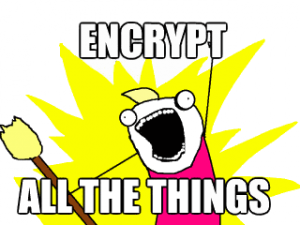 One of the good things to come out of the recent revelations that the NSA have been doing what we always supposed that they might be doing, as well as our lot pushing ahead with
One of the good things to come out of the recent revelations that the NSA have been doing what we always supposed that they might be doing, as well as our lot pushing ahead with