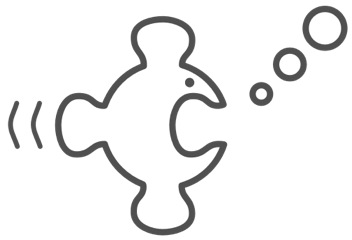Tor (which stands for The Onion Router), is a powerful anonymity service originally developed by the US Navy, which helps protect citizens around the world from abuse and monitoring. A VPN also offers the same service, if you’re not familiar with the tool, you can read about the VPN meaning here.
Tor (which stands for The Onion Router), is a powerful anonymity service originally developed by the US Navy, which helps protect citizens around the world from abuse and monitoring. A VPN also offers the same service, if you’re not familiar with the tool, you can read about the VPN meaning here.
Most people use Tor via the Tor Browser, which simplifies setup, and I encourage you to use that where you can. This article discusses going one step further, and routing all traffic through Tor via the use of a HTTP proxy.
In the UK, the passage of the disastrous #IPBill places everyone under suspicionless surveillance, and I have client confidentiality to consider. So, as a matter of due diligence, I wanted to ensure that when my ISP’s surveillance database was inevitably hacked, the information the Russian Mafia got was of limited use.
This was easy enough to set up.
Install and configure Tor
The first step is to install Tor; not the browser, but the software the browser talks to in order to make it’s connection. On Debian based systems, apt-get install tor.
Tor comes with a SOCKS proxy, so enable support by editing /etc/tor/torrc and uncomment the line:
SocksPort 9050
If this is a network server, you may want to enable an external proxy on your network as well (for example, I have an always on Raspberry Pi running a tor proxy for all the various iOS devices on my home network).
Chain a simple HTTP Proxy
Once that’s done, you’ll have a SOCKS proxy up and running that’ll route anything it gets through Tor. Many things (e.g. the aforementioned iOS devices) won’t talk SOCKS. To solve this, I use a light weight HTTP proxy called polipo to create a HTTP proxy wrapper for Tor’s SOCKS proxy.
Install polipo: apt-get install polipo
Then configure the proxy to chain to Tor’s SOCKS proxy, modify /etc/polipo/config:
...
allowedClients = 127.0.0.1, 192.168.1.0/24 # Expose your network (modify accordingly)
socksParentProxy = "localhost:9050"
socksProxyType = socks5
proxyAddress = "0.0.0.0" # IPv4 only
...
On my Raspberry Pi, I also disable the caching by adding diskCacheRoot = "" to the config, as this prevents polipo from filling up the SD card and breaking the proxy.
Restart both tor and polipo, and now you should have both a tor SOCKS and HTTP proxy.
Change your browser settings
Finally, you need to configure your browser (or your entire system) to use this proxy. This is different depending on what you’re using, but on Ubuntu you can set global proxy settings in your system settings, which will route all traffic over your new proxy (default port 8123).
iOS devices have a per-network proxy configuration found in your wireless network configuration (click on the little “i” icon).
Verify everything is working by visiting check.torproject.org.
 I have recently moved this, and a bunch of other sites I host, over to new infrastructure.
I have recently moved this, and a bunch of other sites I host, over to new infrastructure.