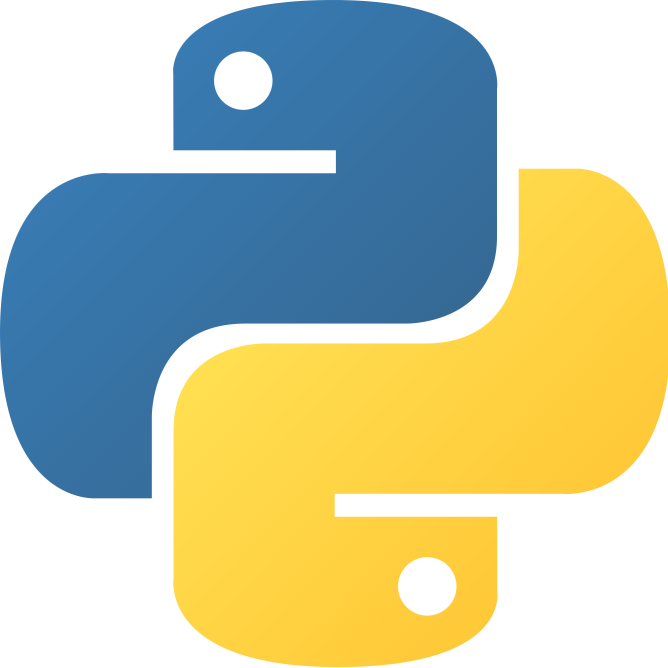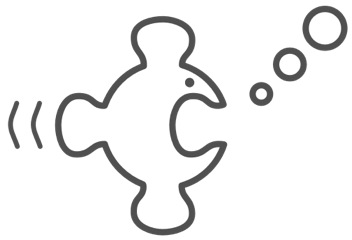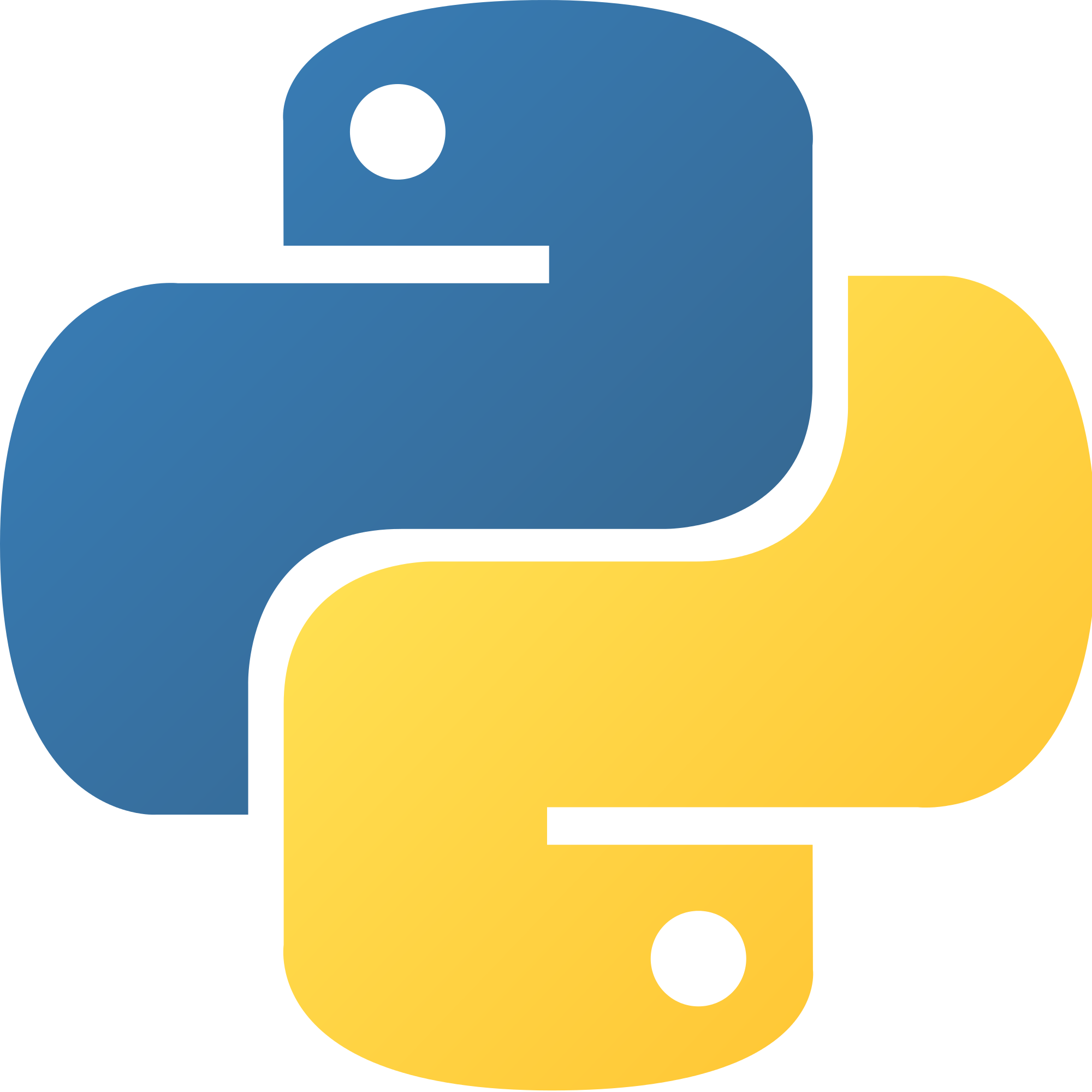 I am not a big fan of Facebook’s Pavlovification of life, and I try and spend as little time as possible on it. This, unfortunately, has lead to me missing invites to things.
I am not a big fan of Facebook’s Pavlovification of life, and I try and spend as little time as possible on it. This, unfortunately, has lead to me missing invites to things.
I was shooting the shit with a mate of mine recently, who is even more anti-Facebook, and here’s what I came up with.
iCal Feeds
One of the hidden features Facebook has is that it’s feed of events you’re going to or have been invited to, is made available via an iCal feed you can subscribe to. I had already added this to my Google calendar (add another calendar by URL), so I get a list of upcoming events appearing in my calendar, and you can even tell Google calendar to send you a notification email when new stuff is added.
However, Google has its own problems, so I thought it’d be nice to get a weekly email digest of upcoming things.
Python lists
So, using the python-icalendar module, I wrote a very quick bit of python program that you an point at an ical feed, and get a summary list of upcoming events printed to the console in a nice list. It uses the summary text of the event, together with the start and end times, and, if available, the location and URL link (handy for Facebook events).
It automatically removes events that have already ended, and by default only lists events that start within the next 7 days.
Use it as follows:
python parse_cal.py -u 'https://url.of.feed/ical' -d *numberofdays*
Which outputs something like:
* Church Of The Heavy presents ECHO4FOUR...VIOLENCE IS GOLDEN...NO DICE GRANDMA...INFURIOUS
2016-02-24 19:30 - 2016-02-24 22:30
Wheatsheaf Oxford
http://www.facebook.com/events/468321193354736/
* THE HIP DROP!
2016-02-25 20:00 - 2016-02-26 01:00
The Bullingdon (Oxford)
http://www.facebook.com/events/141392559560311/
Which are two awesome events I’m heading to in the next few weeks (two very different styles of music!)
Now the email
Getting a weekly digest then is just a matter of a bit of cron and mailer goodness, edit your crontab thus:
@weekly /usr/bin/python /path/to/parse_cal.py -u 'https://feed.example.com/calendar.ics' -d 7 | mail -E -s "This week's upcoming events" you@example.com
The program only outputs something if it finds things, so the -E tells mailx to not send anything if there’s no message body.
And you’re done!
I’ve found this pretty handy for a few other calendar feeds (my work joblist for example). Enjoy!